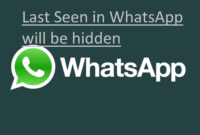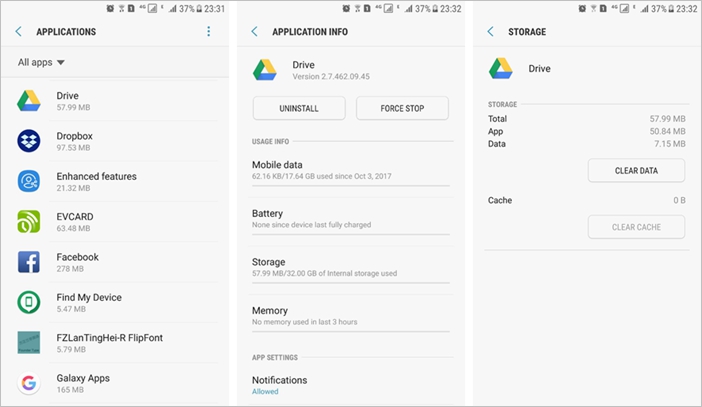
Who doesn’t get annoyed if their Android phone is slow, of course a lot of time will be wasted waiting for loading, for example opening and closing old applications. It turns out that there is a way to speed up Android by optimizing the software on the cellphone itself.
How to Speed Up Android Performance
So you need to try the following ways to speed up Android performance before you decide to buy a new smartphone.
Clearing App Cache
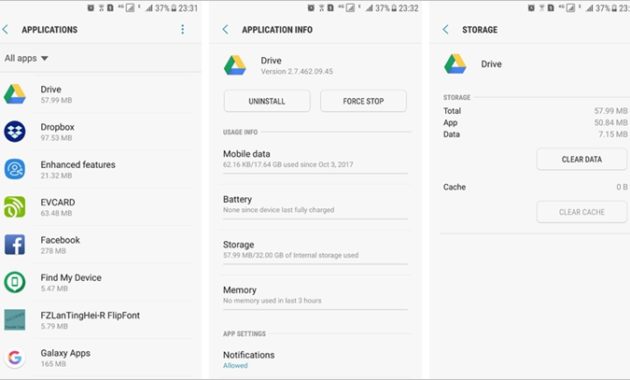
The procedure for speeding up android intends to optimize the work of various applications on android. Many things cause applications to slow down, one of which is because there are too many unused application caches. To solve this problem, you can do several ways below:
- Open the pattern or password or keyword of your cellphone if available.
- After that, go to the Settings menu and then select Storage to see how much cache is stored on your Android.
- To see this cache amount, you can click or select Cached Data.
- Later, various options will appear and you can think about it before touching the clear all cache command.
- Click Ok after considering everything.
- Go back to the main screen of the phone and you can feel the difference between before and after the cache is cleared.
Disable Bloatware
Disable Bloatware is a setting to speed up Android that you can do without using an application. For the sake of ordering this operation, you just enter the Settings menu or Settings. You can see more detailed information from the various important steps below:
- Open the pattern, keyword, or password on your cellphone if available.
- Then point your finger to click the Settings menu or Settings.
- Then select Applications then navigate to the Applications Manager.
- To see what apps are available on your phone, swipe to All.
- Look at the applications on your mobile phone one by one and determine which applications are useless.
- Click the application icon and do the Uninstall command.
- Usually what is available other than the Uninstall command, you can choose the Disable command so that the application is not active as long as the cellphone is alive.
- As confirmation, the screen will display a dialog box asking for your approval, wanting to cancel the Uninstall command or continue it.
- If you want to continue, you just select the Ok command.
Easy How to Speed Up Android Smartphone and android based device.