Found an amazing video and want to find its original source?
If you’re someone who constantly works with videos, you might want to know about reverse video search.
Like an image reverse search, you can do a reverse video search to find its original source. It helps find the original source for different purposes, be it to attribute the video, verify video authenticity, or for inspiration purposes.
It helps overcome the limitations of direct video search using keywords, which may or may not yield the desired results. However, there are a few hacks, such as using the thumbnail image or taking a video screenshot to search it via reverse image search tools.
In this tutorial, I’ll go through methods on how to do reverse video searches that don’t rely on using just an image search.
6 Reasons Why Reverse Video Search is Useful
Doing a reverse video search is beneficial for many reasons, including:
- It helps publications/businesses to attribute the video properly.
- Aids in copyright enforcement.
- Clears the context of the video, especially in the case of controversial clips.
- It helps verify the video’s authenticity, especially when deepfakes are common on the internet.
- Helps find full versions from small video clips or related content.
- It gives content creators and marketers a useful tool to protect their work by looking for its usage and see if it is not misused or at least properly attributed.
Apart from that, content creators can use reverse video search for inspiration and other research purposes.
Warning: These reverse video searches are not 100% accurate. Most of these tools use advanced artificial intelligence/machine learning with results confined to its database coverage. These can lead to false positives and hence require manual verification.
Note: For the tutorial, I’ll be using a few videos.
How to Reverse Video Search Using Screenshot-based Reverse Image Search
One of the common ways to do a reverse video search is to use a screenshot from the video and use a reverse image search. This is an effective way to get the original source if the search database is big, such as Google.
For this to work, I recommend taking a screenshot of the video thumbnail image. You can also take a screenshot of other sections if you think that it’ll help you find the video source.
To showcase each tool, we’ll be using two images:
- IMG-1: An image from the first video uploaded on YouTube. I named the image “first video on YouTube.”
- IMG-2: A thumbnail photo of a recently released video. I named it close to the context of the image, i.e., “lego-f1-thumbnail.”
- IMG-3: An in-video image from a popular creator, Neil Patel. However, I named it “image-for-reverse-search” to check how well the reverse image search works without the image name offering hints.
Here is how Image 1 looks:

And, the 2nd image is below.

The third image is below.
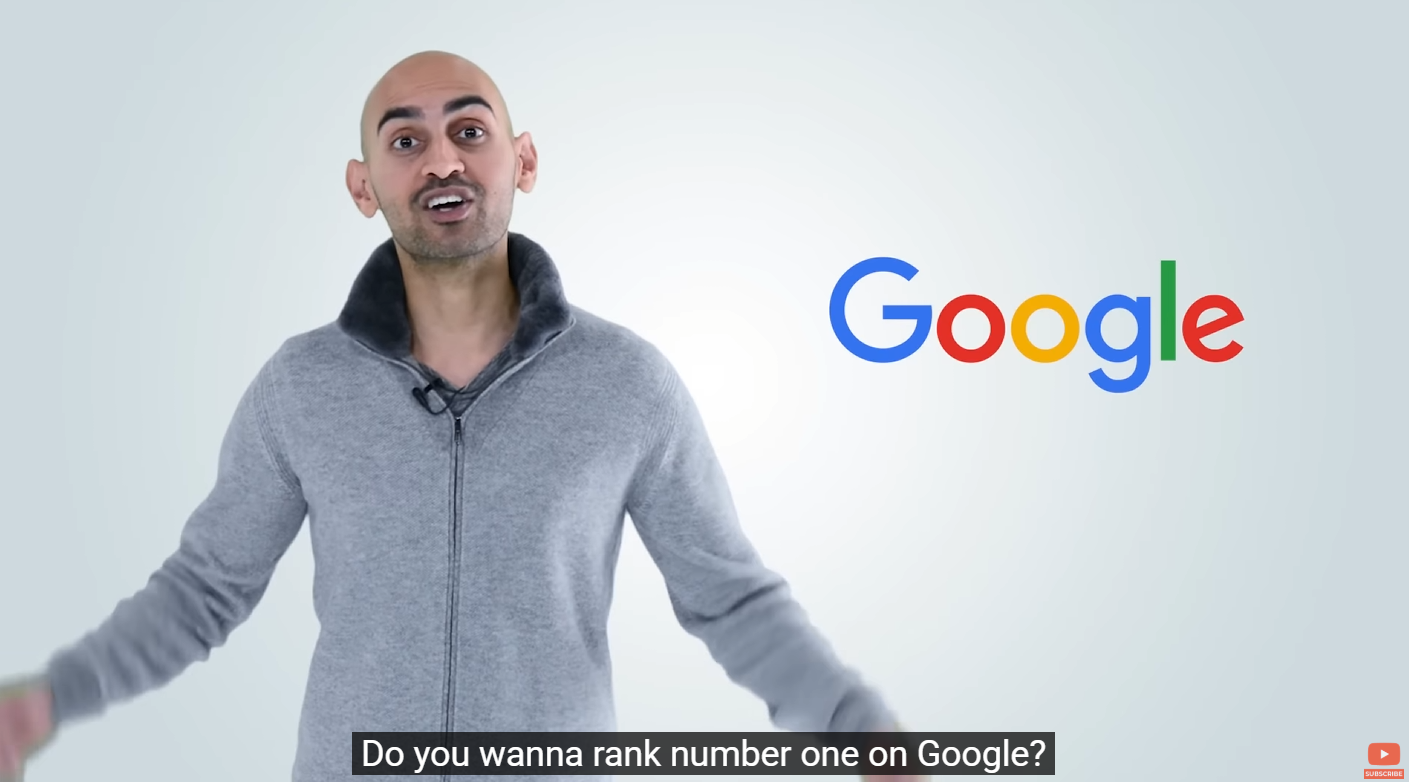
Google Images and Google Lens
Google Images is an effective way to search for videos using still images with its vast database of accessible images on the internet.
To use it, go to https://images.google.com/ and then upload or drag and drop the image.
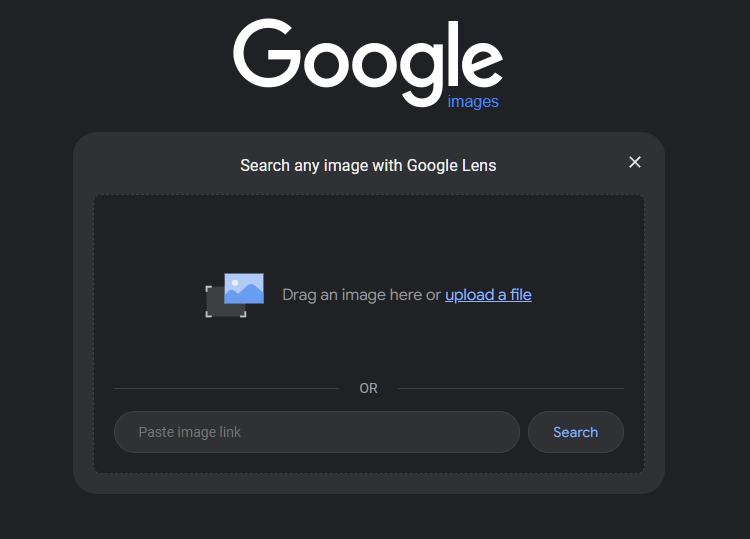
For IMG-1, it provided useful results, including its original video source from YouTube.
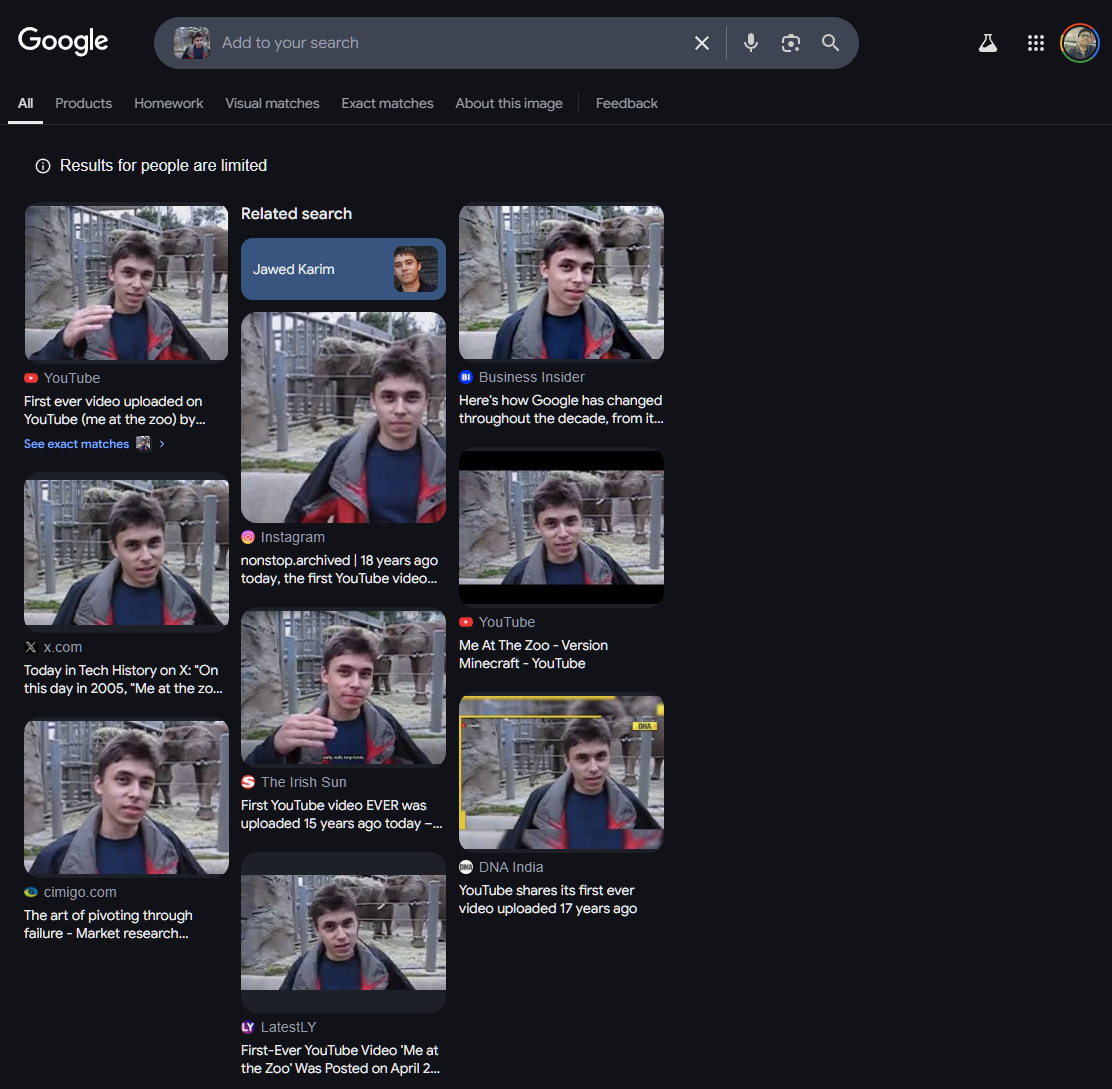
For IMG-2, it also provided the right results!
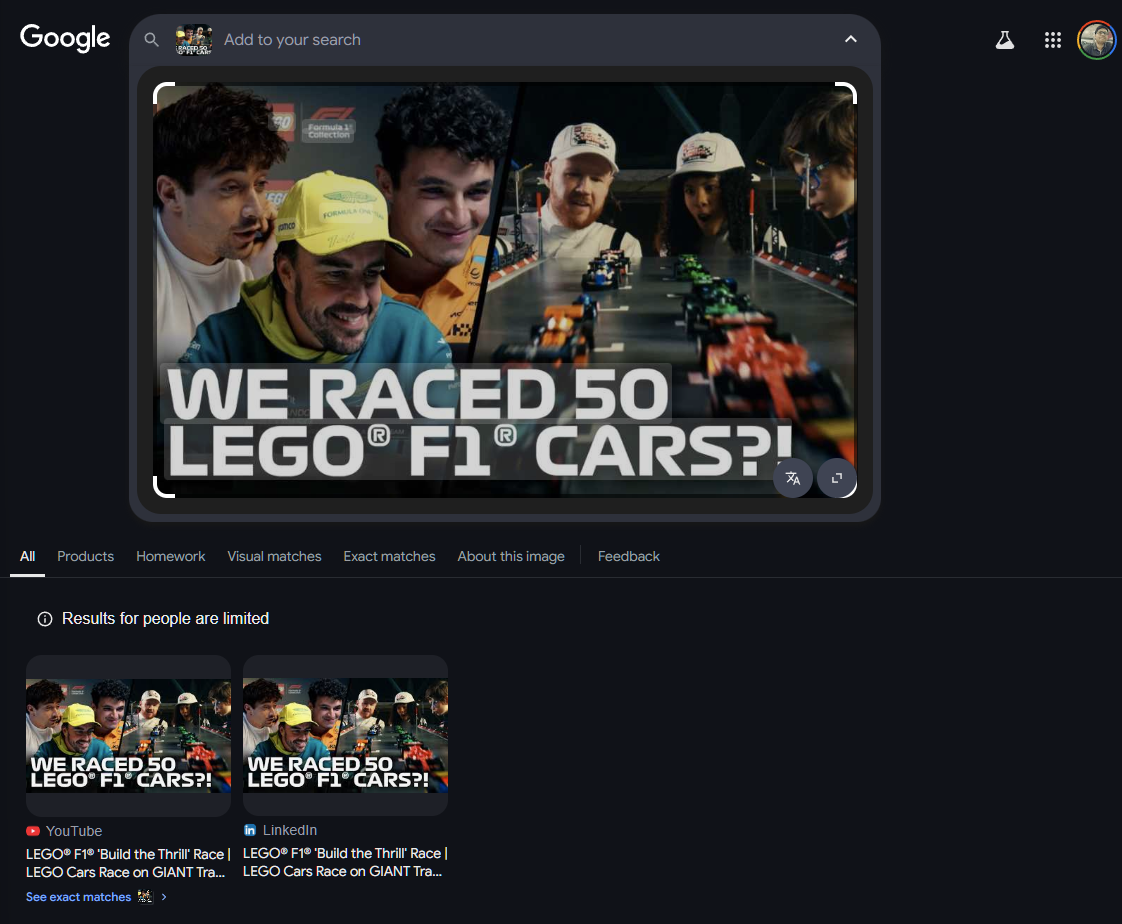
For IMG-3, it was a hit-and-miss. It could identify the person, Neil Patel, but not the actual source. Nonetheless, the results were helpful in narrowing down the search.
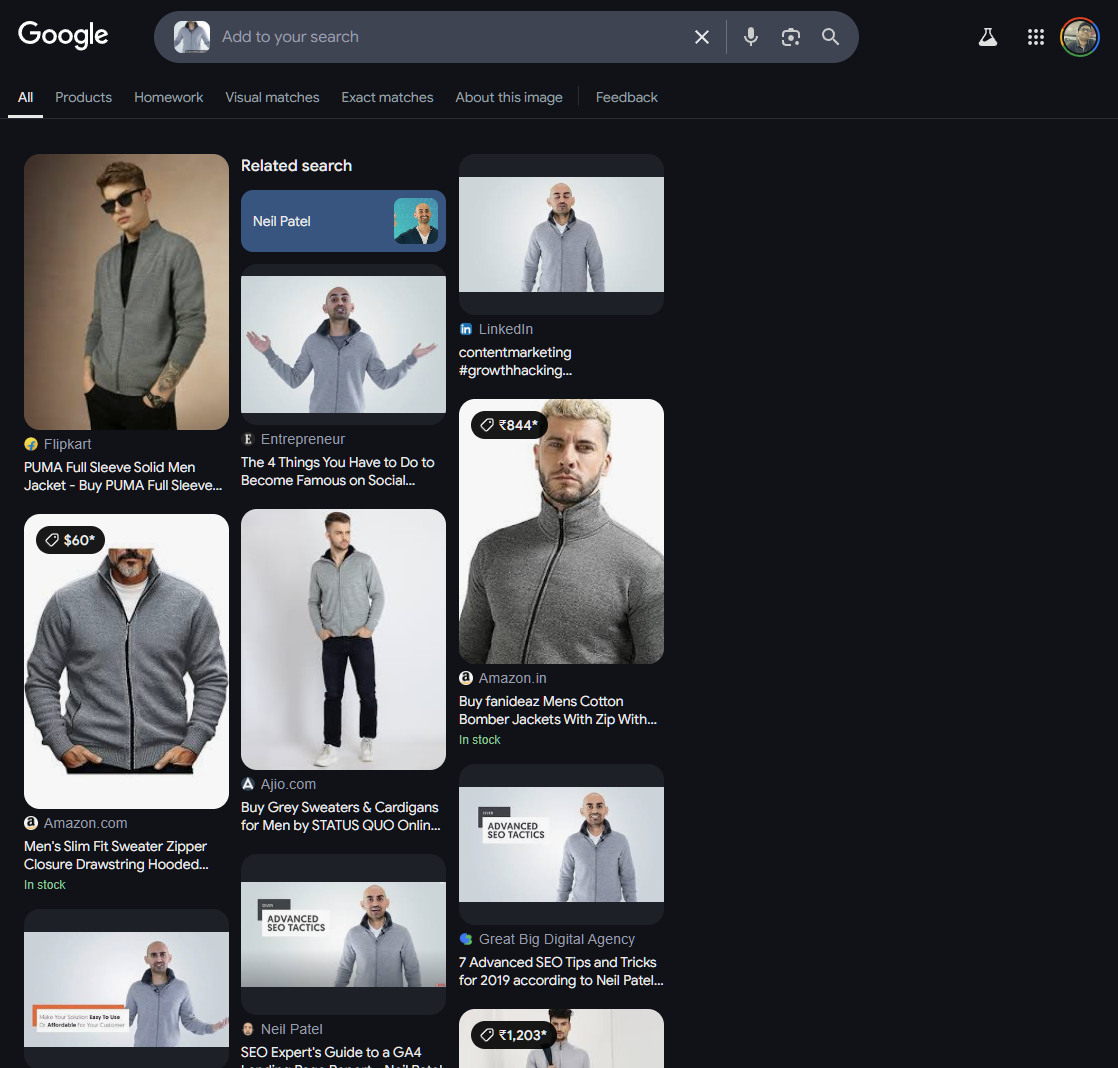
1. Google Lens
Google Lens is a more refined way to find content on the internet, be it images, videos, or products. It is available via mobile app only (iOS/Android). It worked great for finding products. It didn’t work for IMG-3, but it worked great for IMG-2 and IMG-1.
To use it, follow these steps:
- Open your Google Lens app on your preferred device.
- Next, it’ll open the camera (you need to give permission to the app to use it).
- Target the camera at the still section of a video and then press the search button.

2. Bing Visual Search
Similar to Google Image Search, you can also use Bing Visual Search.
To start doing a reverse video search, open Microsoft Bing Visual Search.
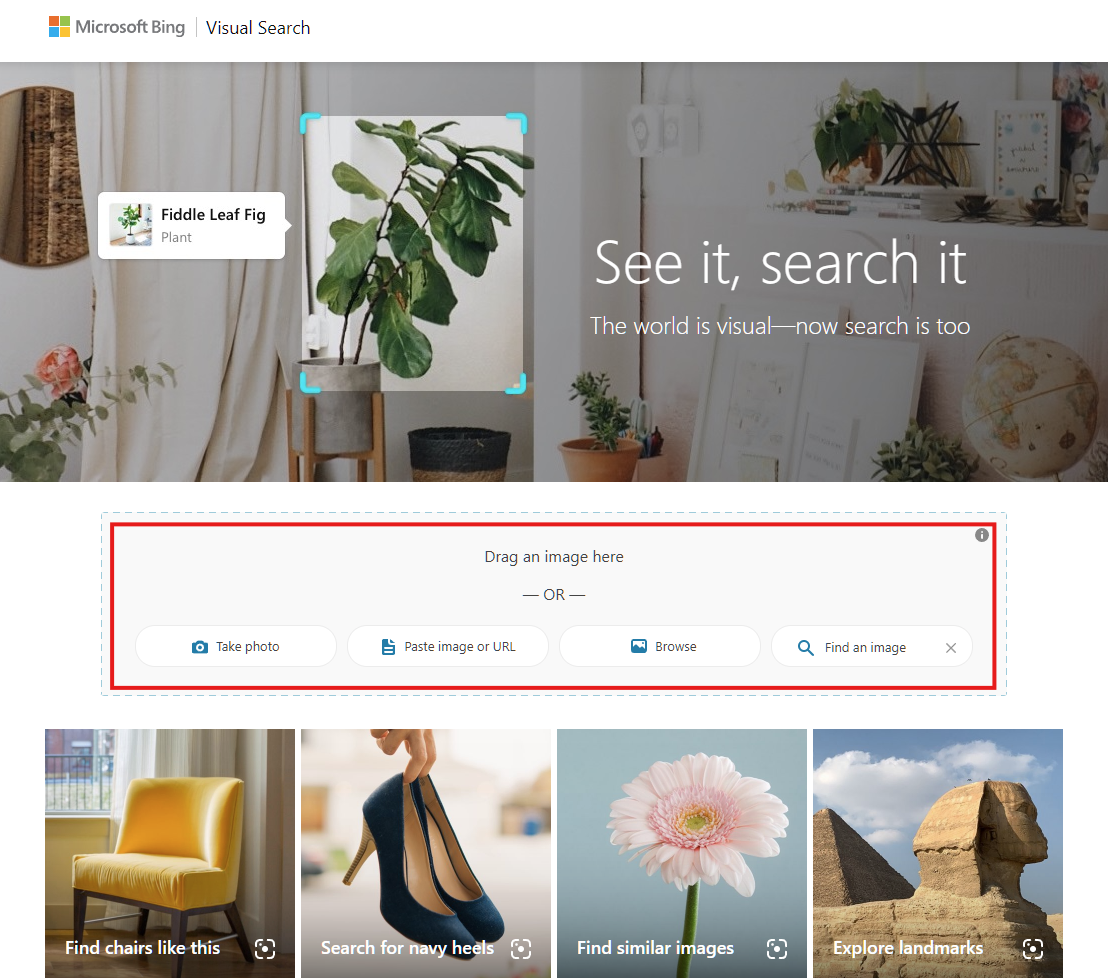
Here, you can paste images from the video to find the original or related sources.
During my use, I found the following results.
- For IMG-1, it was able to find the original source and other sources that use the video or the image.
- For IMG-2, it was not able to find the original source. However, it did try its best by listing multiple Formula 1-related sources (videos and sites).
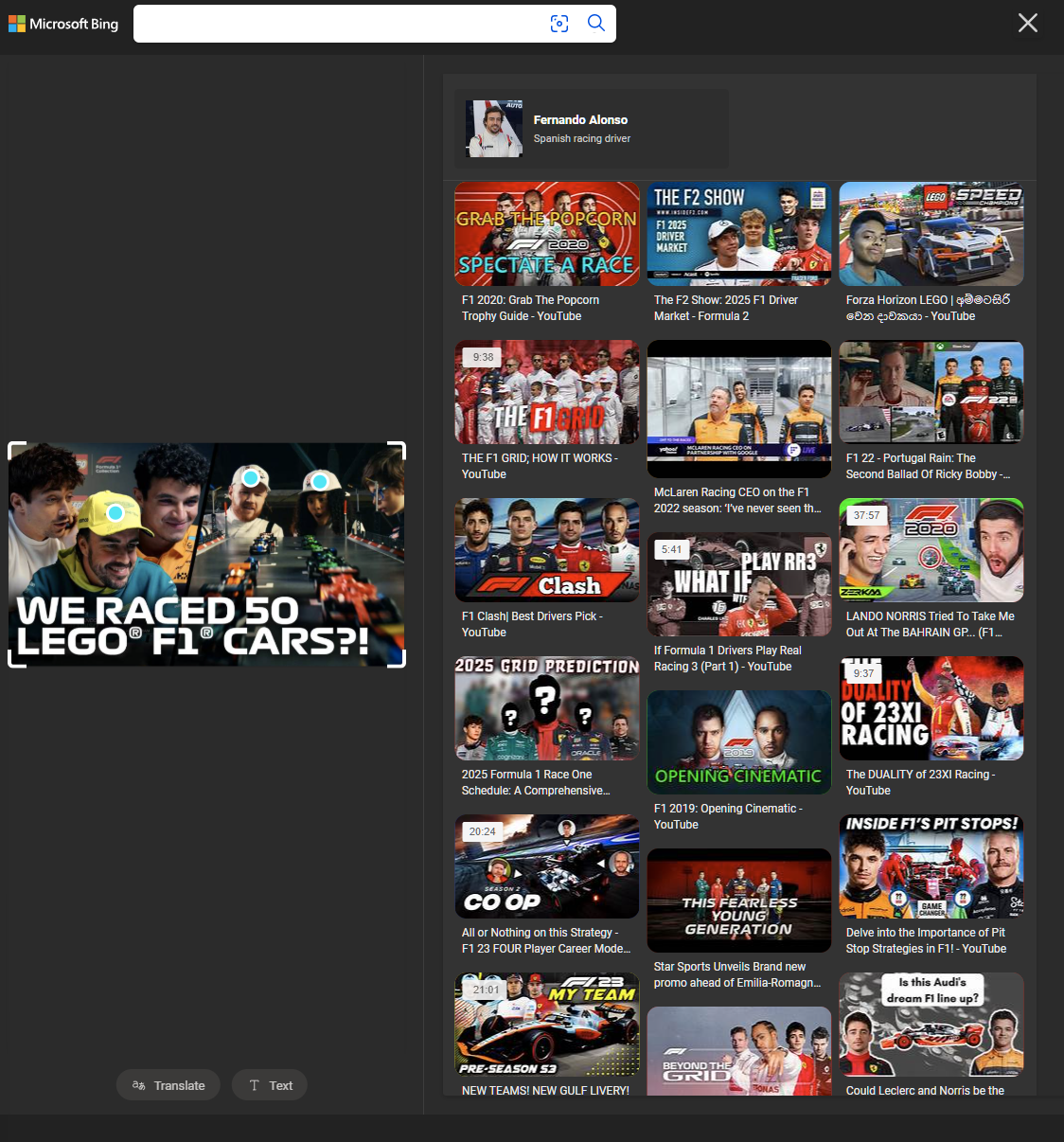
- For IMG-3, the search was able to find the exact video via an online site.
Similarly, you can use other search engines’ reverse image search capabilities, including Yandex and Yahoo.
How to Reverse Video Search Using Reverse Video Search Tools
In this section, I’ll list dedicated reverse video search tools. These tools specialize in finding video sources and hence can have dedicated research topics.
1. TinyEye
TinyEye uses image search to facilitate video search.
To use it, you need to go to its site, TinEye, and then upload the image from the video you want to search. It utilizes computer vision and photo metadata to find the actual source.
In my tests, I found TinyEye to work effectively. Below are the results:
- IMG-1: Easily found the video via different sources, but not the actual YouTube source.
- IMG-2: Not able to find the 2nd image at all. Shows 0 matches.
- IMG-3: Showed 49,069 results, but none of them are relevant matches.
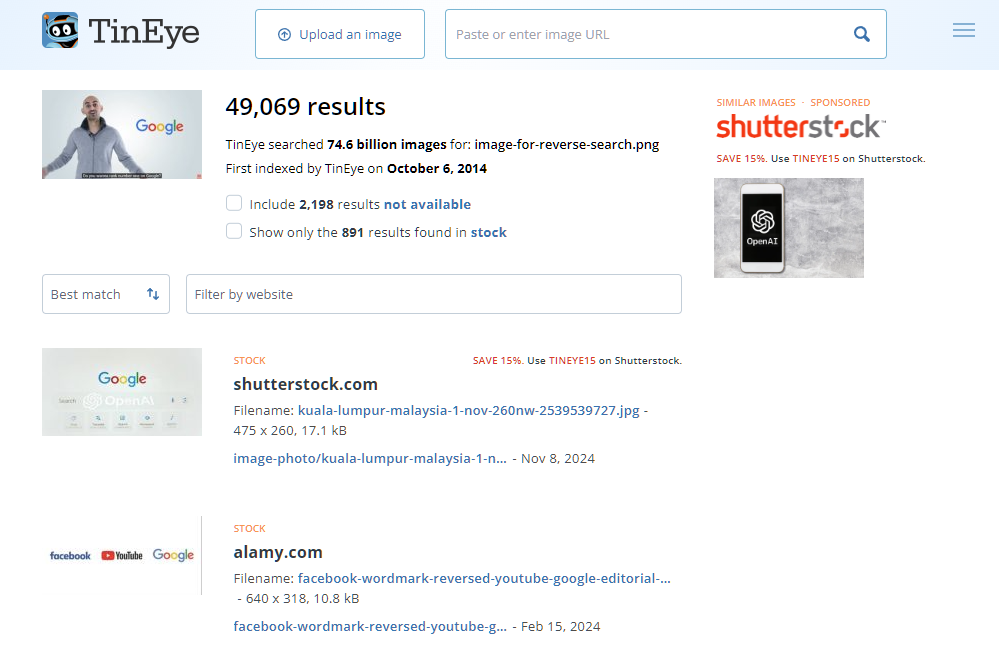
2. Shutterstock
Shutterstock is a great place to get your stock images and videos. It offers an excellent reverse image search that searches for their entire footage library.
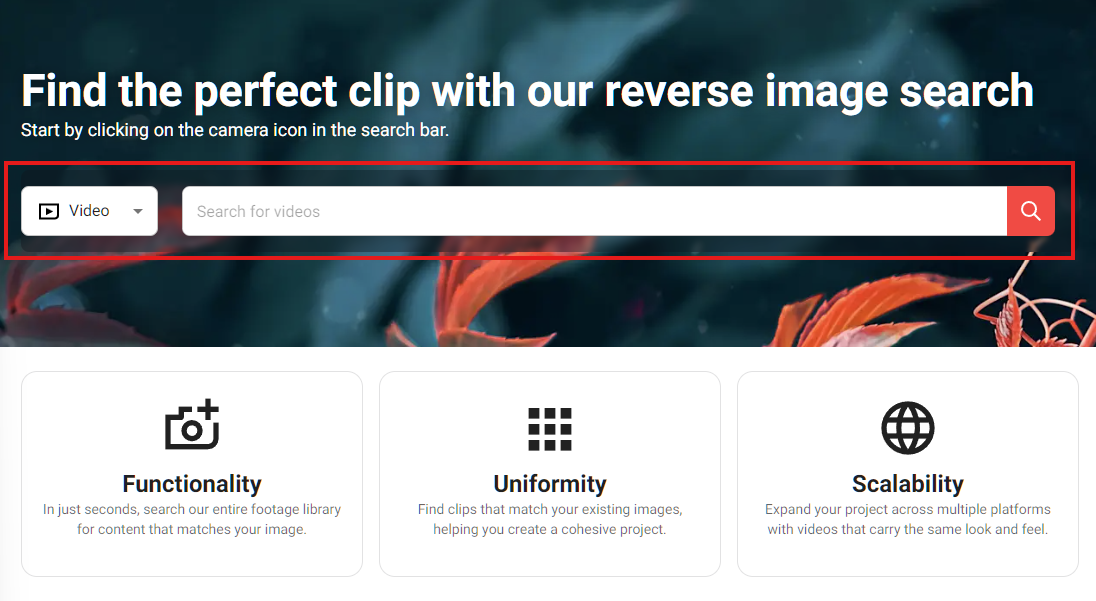
To start using it, go to Shutterstock reverse video search and then open the camera icon to take a photo or simply upload/drag and drop the photo to the search bar.
3. Verifying Images and Videos With the InVID Verification Plugin
If you’re a journalist or researcher, then you will find the inVID verification plugin useful. It is a Chromium-based plugin that lets you verify images and videos, making the verification process easier.
To use it, you need to install the plugin here: Fake News Debunker by InVID & WeVerify.
You get plenty of advanced options via its plugin for video, be it video analysis, thumbnails, video rights, metadata, and keyframes. The tool allows reverse search by running the videos across popular search engines, including Google, TinEye, Yandex, and Bing.
Conclusion
Reverse video search relies heavily on image searches. For now, this is the best way to find the video you’re searching for.
However, with the rise of AI and machine learning, I think new tools will pop up that can intuitively find the information.
