Strikethrough formatting is a useful way to show edits, revisions, or crossed-out ideas while keeping the text visible.
Whether you’re drafting content, making notes, or collaborating on a document, knowing how to apply strikethrough quickly can be a time-saver.
This quick guide will show you multiple ways to strike through text in Google Docs.
Step-by-Step Guide to Strike Through Text
- Open your Google Docs document.
- Highlight the text you want to strike through.
- Click on Format in the top menu.
- Select Text → Strikethrough.
- Your selected text will now have a line through it.
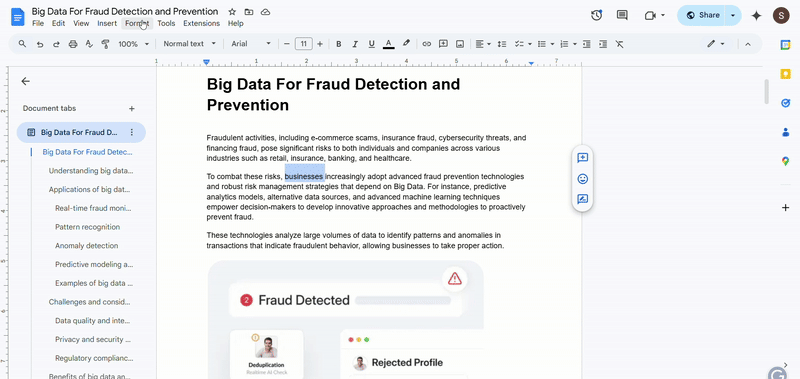
Method 2: Using Keyboard Shortcut
For a faster approach, use the following shortcut:
Google Docs Strike Through Shortcut
- Windows/Linux: Alt + Shift + 5
- Mac: Command + Shift + X
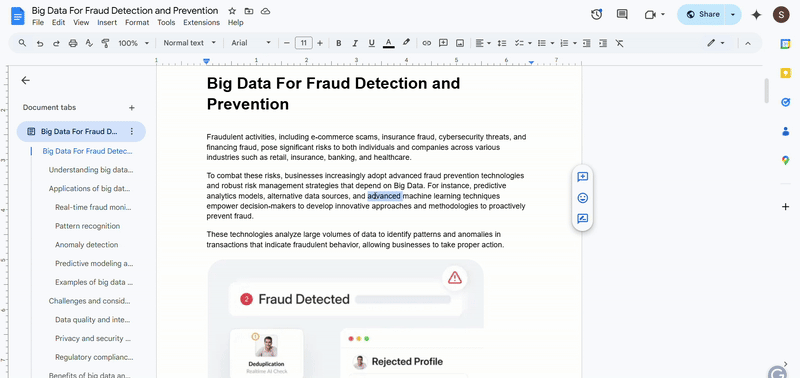
How to Strike Through on Mobile?
Google Docs on mobile doesn’t have a direct strikethrough button, but you can still do it manually:
- Open the Google Docs app.
- Select the text you want to strike through.
- Tap the A (Format) icon in the top menu.
- Go to the Text section.
- Scroll down and tap Strikethrough.
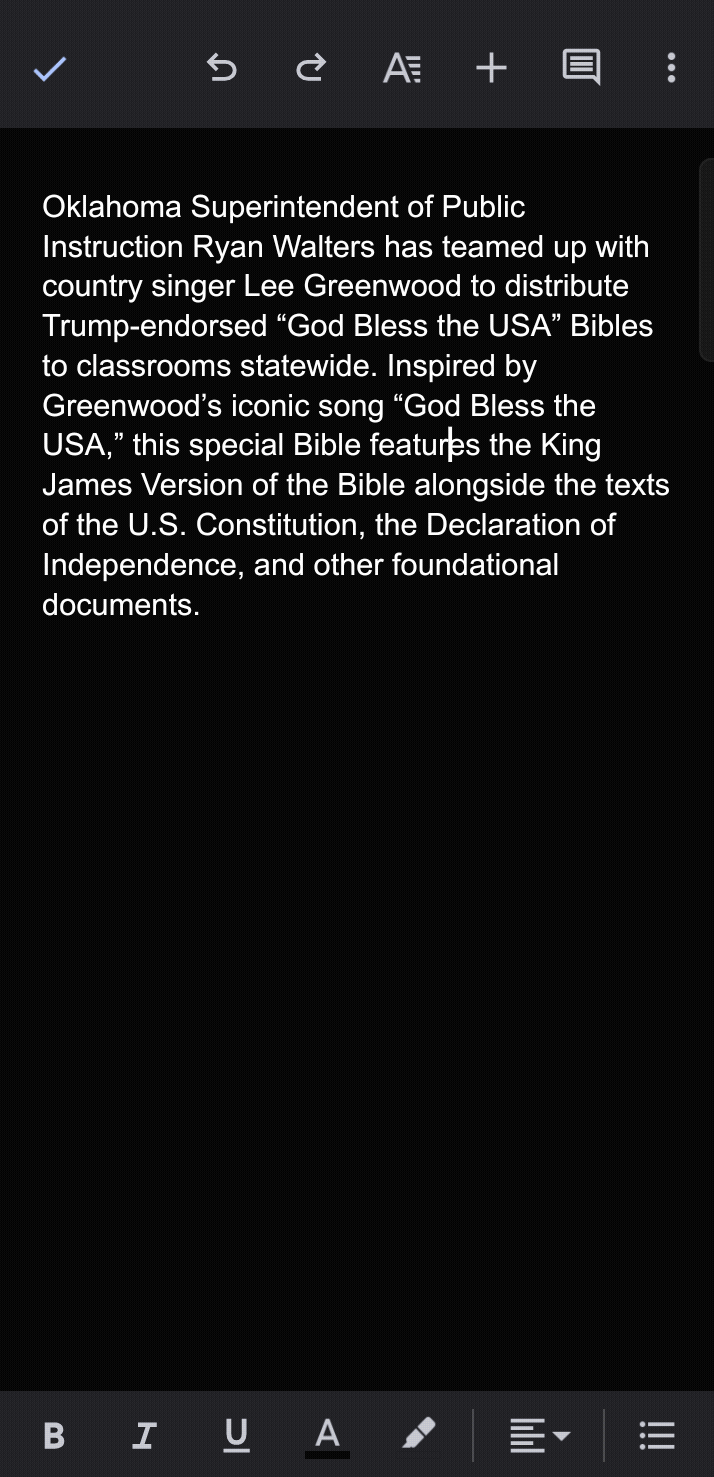
By using these simple methods, you can easily apply strikethrough in Google Docs on any device!
Explore more on Google Sheets
Was this helpful?
Thanks for your feedback.
