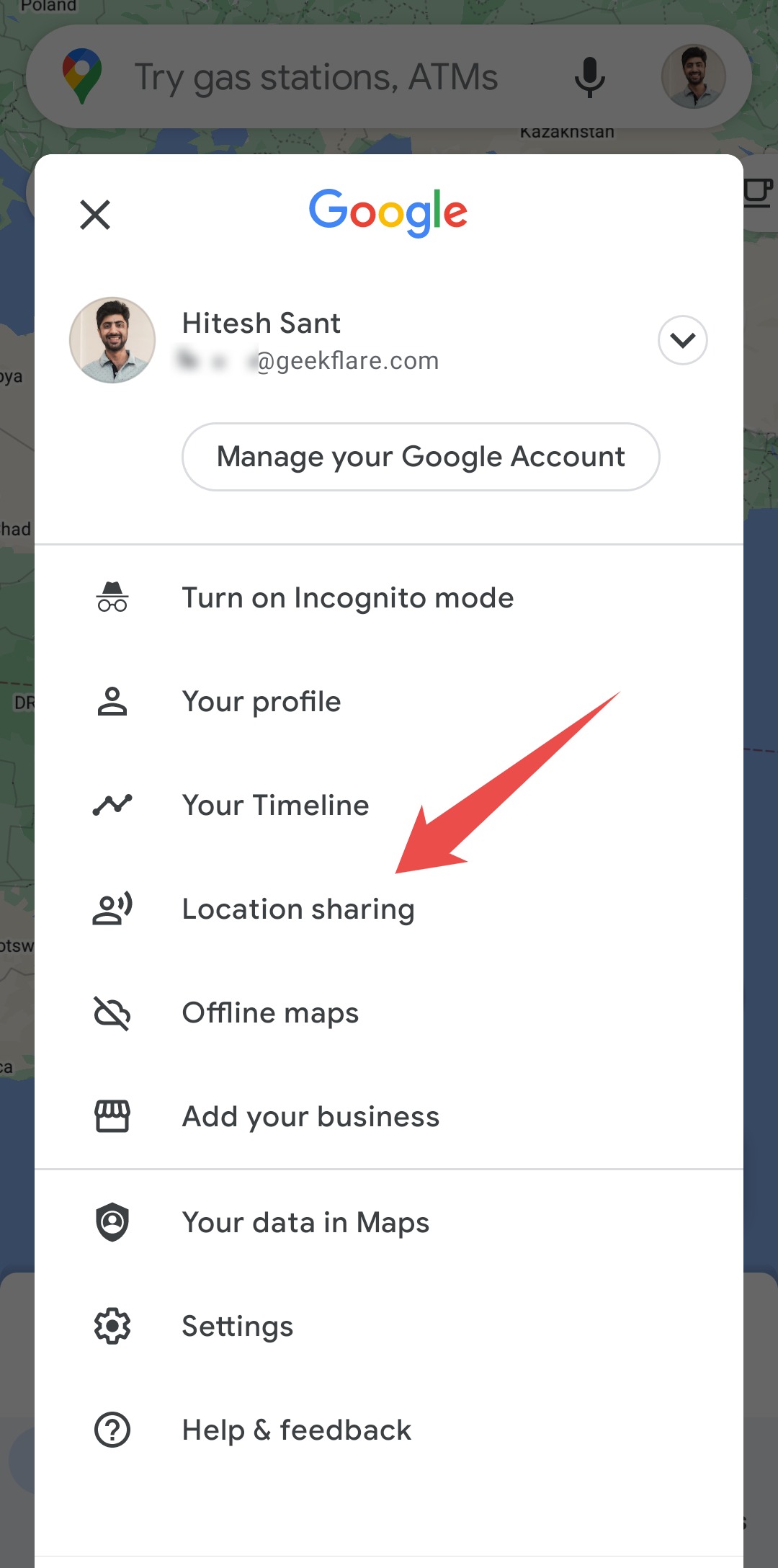
It makes searching real easy and accurate. Let’s check out how to share your location on Android so that you and your dear ones don’t lose their way.
Had it not been for my Android phone, I wouldn’t have been able to roam freely in many cities I’ve been to.
And if you’re inside a car, going to unknown places can be annoying, with frequent stoppages asking for directions. Not only does it extend the travel time, but bypassers can also be pretty inaccurate. And then there is safety concern at night and deserted places.
One more objective of sharing location is to keep our dear ones informed. That comes handy for superior parental monitoring, especially if your kids frequently go out or travel alone.
Conclusively, sharing location on Android is smart and convenient. It locates with great accuracy for up to 20 meters.
Let’s get started.
Google Maps
Google Maps offer the simplest way of sharing your location on Android.
Open your GMaps applications and tap your avatar. Next, click Location sharing and select Share location on the subsequent screen.


Afterward, select the duration for the share. You can use the first one for anything from 15 minutes to one full day. This gives you sharing options via SMS and the supported applications (you can swipe for more).

Despite showing that Until you turn this off, the second option remains active only for up to 24 hours.

Notably, you can share your location with multiple contacts via SMS at once. And the best part is the receiver can view it in a normal web browser.
Open your WhatsApp and select the subject contact (or group). Subsequently, tap the pin icon on the bottom right. Afterward, select the Location in the pop-up.


This again gives you two options: Send your current location and Share live location.

You can use live location sharing for up to 8 hours. However, it will stop the moment you tap Stop sharing.


The second one, Send your current location, will send your instantaneous position. This will remain valid as long as the recipient has that in their inbox. Notably, the best way to send the current location is to wait and let the GPS signal stabilize before proceeding.
Facebook Messenger
Messenger from Facebook (now Meta) is another similar offering to share your location on Android.
Open the application and tap the icon as shown in the following image.

Afterward, select the Location.

Subsequently, you’ll see two options. Frist will share your static location, and the second one is about live positioning. Unlike WhatsApp and Google Maps, you don’t get to change the duration of the share.

However, you can stop sharing with just a tap, like the others.
Telegram
Telegram is an excellent alternative to WhatsApp, with practically no limits on the size of the groups or the media you send. In addition, this is also free.
You can send your location by entering any conversation and tapping the Pin icon at the bottom right.

Next, select Location, and you can send your current and live position, which is again very similar to WhatsApp.

Besides, some dedicated apps can send the location and do much more.
GeoZilla
GeoZilla is a comprehensive family tracking and monitoring tool. As the head of the family, you can keep tabs on your family’s week’s worth of movement, see the real-time traveling data, get alerts of crashes, etc.
That’s more to it, but we’ll stick to its feature to share location on Android.
For that, set up the application, and click the sharing icon as pointed towards with the arrow:

This gives you an option to share the live location for a limited amount of time.

You get a sharing link after selecting the duration and clicking the Share location. You can also directly share the location with the supported applications, much like Google Maps.
Glympse
You can utilize Glympse to share your location on Android with just a few taps. After installing the app from the Play Store, open and click the Glympse icon at the bottom right.

Subsequently, click the Share Location.

Afterward, select the application or the contact to share the location with.

The penultimate step involves giving some optional information like the message or the destination. Finally, you can set the time for the share from 5 min to 12 hours and hit the Arrow icon at the top right to send.

The last step will open in the selected step for the final sharing.
Conclusion ?
It just takes a few taps to share location on Android but makes traveling more comfortable and safe. And there is no reason parents shouldn’t use location sharing for their children.
Not just this, you can also use such sharing to find your batchmate in a university or a friend in your favorite mall.
But even some simple-looking things can be pretty annoying on a slow, old Android. If you struggle with the same issue, try our tips to speed up your Android.
