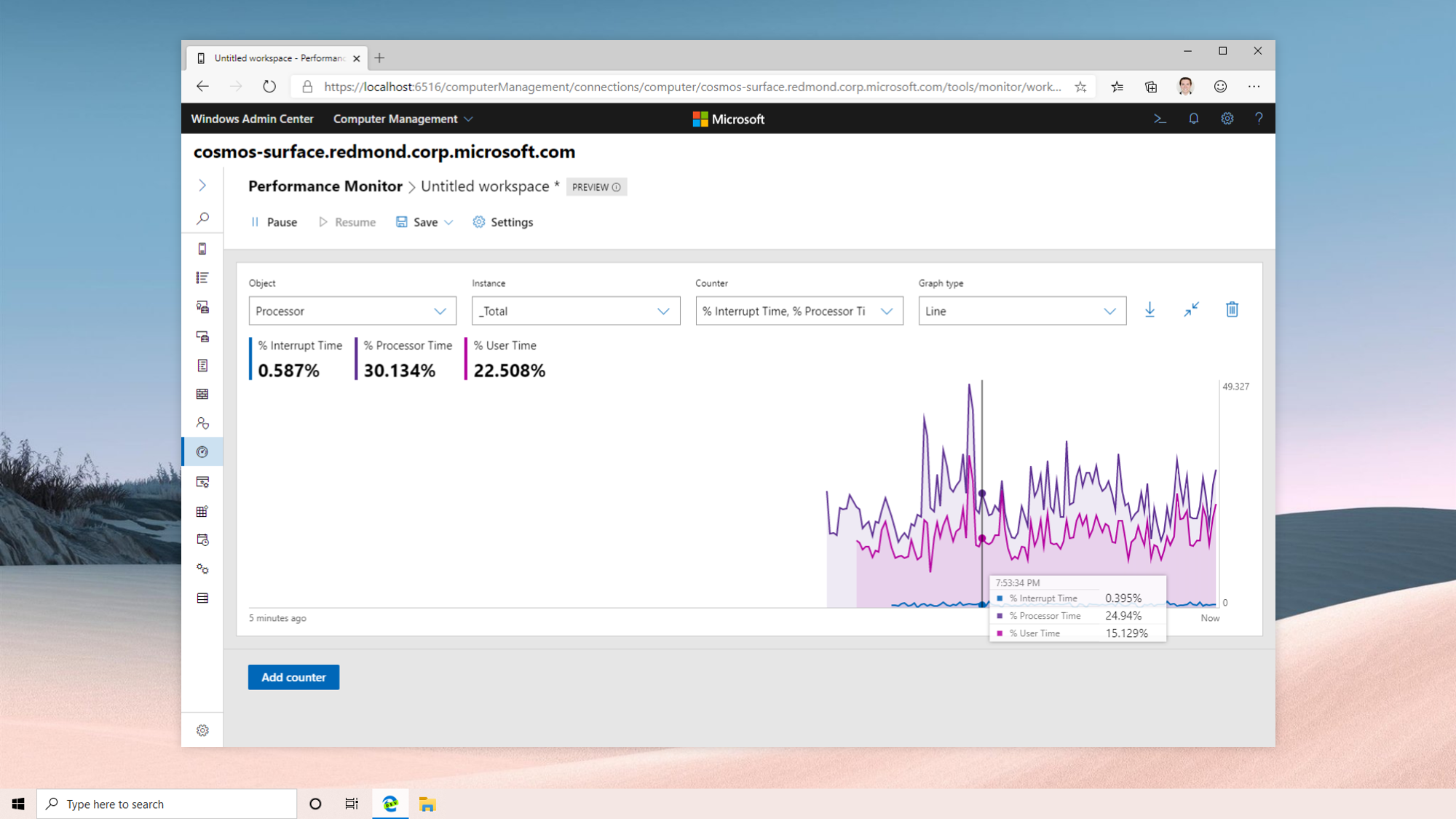
If you recently purchased a new laptop, we hope you avoided the most frequent buying blunders. Even if you’ve owned your device for a while, these recommendations for keeping your laptop battery going longer will come in handy.
Making modest changes to how you use your laptop keeps you from reaching for the power cable frequently and keeps your laptop battery operating much more effectively.
1. Make Use of the Windows Performance Management Tool

The Windows performance management tool is the first destination on our battery-life improvement tour. In Windows 10, it’s a slider accessible from the task bar’s battery icon. It’s located in Settings > System > Power & Battery > Power Mode in Windows 11.
2. Simplify Your Workflow by Closing Applications and Using Airplane Mode

If you frequently operate without access to a power source, it’s a good idea to modify your laptop usage in battery-saving ways, such as limiting your use to one application at a time and closing all other windows when you’re not using them. It’s like shutting out the lights in an empty room. However, turning everything off and shutting everything else is preferable if you’re cooking or watching a YouTube video.
3. Remove Unused Peripherals

While utilizing battery power, we recommend unplugging any accessories, such as an external hard drive or camera. In addition to carrying data between your device and your laptop, the connection draws power to the peripheral even when you aren’t using it. That’s a clear drain on your laptop’s battery.
4. Keep Your Laptop Away From Extreme Heat And Cold

Use your laptop when the weather outside is neither hot nor freezing. Extreme temperatures force your computer to work harder, causing the laptop battery to deplete quicker. Excessive exposure to these extremes might harm the battery, reducing its useful life.
5. Don’t Work On Too Many Projects At Once
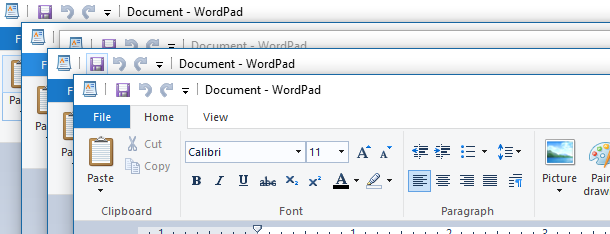
Even though you might want to work quickly on Excel sheets, Powerpoint, and Adobe Photoshop, doing so can drain your battery. Applications with a lot of graphics use up batteries a lot more quickly. You can live longer if you work on one or two projects at a time.
6. Keep An Eye On How Your Battery is Doing

Every battery loses its ability to hold a charge over time and needs to be replaced at some point. Checking on the health of a battery once in a while is usually a good idea.
Hold down the Option key while clicking the battery symbol in the menu bar to see if your Apple MacBook’s battery is soon to die. This will show you the battery’s status. If you get a “Replace Now” or “Service Battery” message, your battery is probably only doing a small portion of what it used to.
Open the System Information app and go to the Power tab to find out more about how many times your battery has been charged and discharged.
The post How to Extend the Life of Your Laptop Battery appeared first on wsecurely.com.
